How to Unlock Your Tinyhawk VTX to Get More Range
The second generation of TinyHawk models such as the TinyHawk II, TinyHawk II Race, and TinyHawk II Freestyle all come with an improved and upgraded VTX capable of 200mW – but are you actually taking advantage of it?
From the factory, each model is shipped with a default setting of 25mW. This is due to the requirement for a HAM radio license in the USA. In New Zealand however, this is not required for operating at 200mW. If you try to set the VTX to a high power setting or to a locked frequency, you may end up with a black screen and no video at all. This is simply because you need to unlock the VTX.
Which frequencies are locked by default?
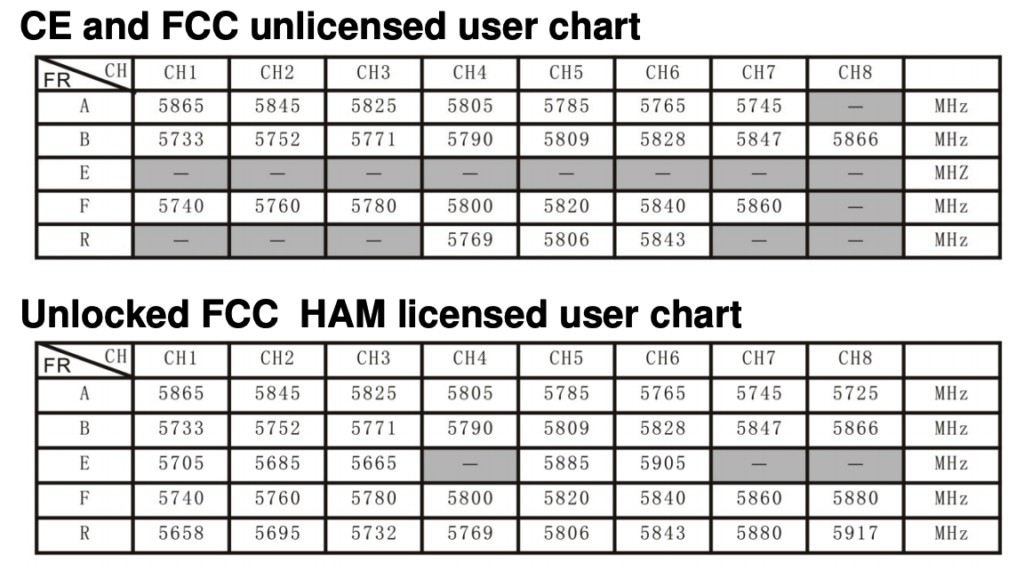
The above image shows which frequencies are locked from the factory setting. This is indicated by a greyed out cell.
Unlocking the TinyHawk II VTX
To start, ensure the tinyhawk II model is powered off and has nothing plugged in (USB or battery). Find the small black button located on the upper VTX board, just behind the camera mount.
Using a plastic tool (non-conductive), hold the button down while plugging in a fresh battery. Continue to hold for 10 seconds and then release.
Unplug the battery and restart the TinyHawk II. The VTX is now unlocked and ready to be configured for using 200mW.
Setting the VTX up via Betaflight OSD
The below extract is from the TinyHawk II manual. You can change the VTX frequency and power using the instructions below.
Changing VTX setting via Betaflight OSD
Tinyhawk II is equipped with SmartAudio and is already configured with stock settings. The SmartAudio line is operated on UART 2 TX.
- Power on Tinyhawk II Race, goggles, and Controller.
- Follow the tips on screen to enter the main settings menu: THROTTLE MID+ YAW
LEFT+ PITCH UP to enter OSD parameter adjustment menu. as shown in Figure 1. - In the menu interface, switching PITCH up/down to choose menu option. Move the
cursor to “FEATURES” and stir Roll stick right to enter next menu. as shown in
Figure 2. Using PITCH stick to move cursor to “VTX SA”, as shown in Figure 3.Then
pull ROLL stick right to enter VTX configuration menu, as shown in Figure 4.
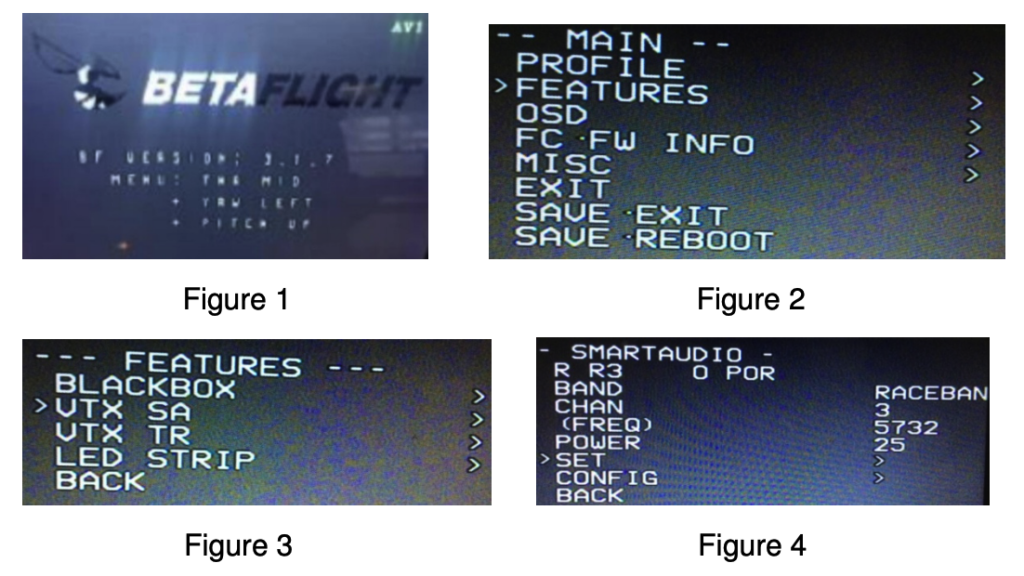
- In the menu of VTX SA, we can configure the BAND, CHAN and POWER. Pulling
the PITCH stick to move cursor up and down to choose VTX options that need
setting. While pulling ROLL stick left and right to change the corresponding
parameters.Once the parameters is set, moving the cursor to “SET”, then turn ROLL
stick right to enter “SET” and choose “YES” and turn ROLL stick right to save setting
parameters, as shown in Figure 5. - In the menu of VTX SA, moving cursor to “CONFIG” to enter menu; While moving
cursor to “PIT FMODE” and pulling ROLL stick right can turn off the VTX power, as
shown in Figure 6.
NOTE: Because the VTX module offers power setting of 25mW / 100mW / 200mW
by default the Betaflight OSD displays 25mW, 200mW and 800mW as power options
If you wish to have the VTX at 100mW setting select > 200mW
If you wish to have the VTX at 200mW setting select > 800mW
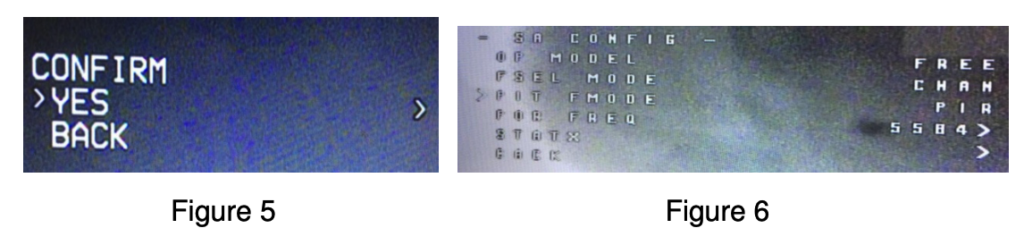







I tried to do this, and am able to add 200W option in Betaflight and SmartAudio OSD, but when I arm the drone in 200W mode on one of the restricted bands, the video feed is lost.
Any tips?
sorry, this should have been 200mW. Apologies for my confusion.
If I’m understanding the documentation correctly, the drone will stay in 25mW until it is armed. Could that be the issue?
Mine does that too it looses the feed ONCE the hawk is armed armed on an unrestricted chanel race band 7 and 8 for example. Its on at 25mw then you arm n feed goes. 200mw works on the others or shows as it it. any help would be great. So basically the new unlocked chanels loose feed on anything over 25mw.
Are these steps the same for the tinyhawk 3 freestyle?