How to Diagnose and Fix Bad Channel Mapping in Betaflight
If you’ve recently purchased a Bind and Fly model to replace another FPV drone or are learning to configure Betaflight for the first time, you may find that the channels are incorrectly mapped for your controller.
Also read: How to Set up Your New BNF FPV Drone
The typical symptoms for this are seeing the message “THROTTLE” appear on the goggles OSD when trying to arm, pitch and roll controls mixed up, or getting other completely wrong inputs from your Transmitter’s sticks.
The cause of this is due to the channels being mixed up on the betaflight firmware. Some transmitters map their channels in different ways; the two most commonly being TAER1234 and AETR1234. Each letter represents a channel – or input.
A – Aileron
E – Elevator
T – Throttle
R – Roll
1234 – Auxiliary channels
It’s important to know that it doesn’t matter which channel mapping you use! Any order of channels will work so long as they are the same on both the transmitter and on the FPV drone.
Now that you understand what channel mapping is – you can see why your model will not work if they are incorrectly mapped. The message “THROTTLE” on the OSD is the most commonly reported issue we see with people binding new models to their transmitters. This is a safety mechanism designed to prevent you arming the model while the throttle input is not at 0.
How to diagnose incorrectly mapped channels
To determine if your issue is caused by an incorrect channel mapping, you’ll need to plug your drone in to your computer and use the Betaflight Configurator. Some drone models will require you to plug in a battery before the receiver is powered in your model.
Once your model is loaded up in Betaflight, navigate over to the Receiver tab. This tab shows all the receiver settings and channels in your model. You will see all the colourful channels on the left hand side move corresponding to your transmitter controls if it is all setup correctly.
Pay attention to each stick input – the throttle should move the throttle channel on the screen. Are these correct or incorrect? If your channels are mixed up, read on!
Setting the correct channel mapping in Betaflight
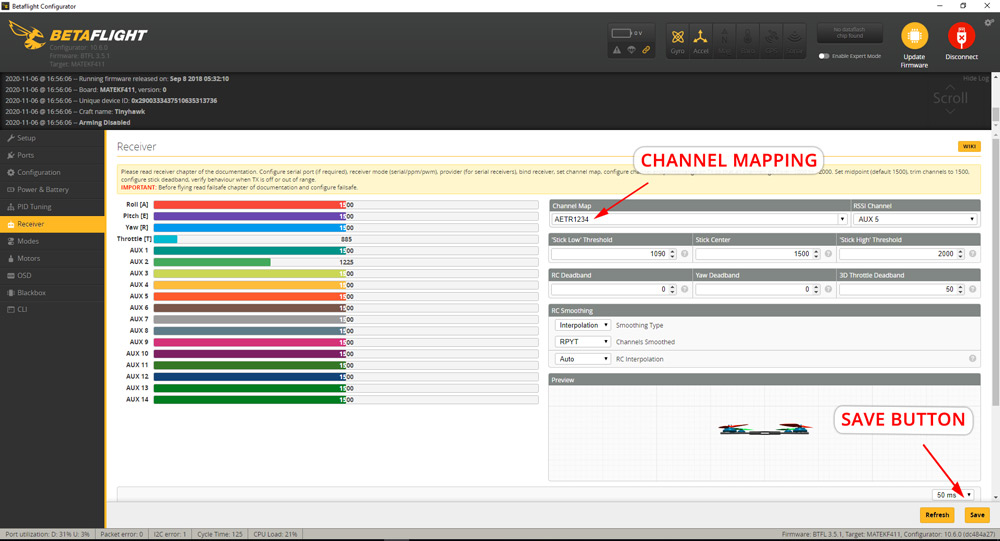
You can switch between each channel mapping configuration by selecting different settings in the box marked ‘Channel Map’ on the right side. In our experience, the default names of ‘FrSky’, ‘Futaba’ etc. are not always correct and a little outdated.
If none of the default configurations worked for you, you can just as easily type in your own by changing the order of ‘AETR1234’ in to whichever order is correct for you.
Don’t forget! You need to press save for changes to take effect!
Did this article help you? Is there anything you would add? Let us know!






